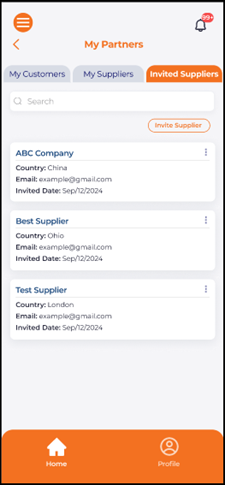Engineering- New Features on Web
New Feature to Modify the Closure Requirement from the User APQP Project Template.
Modify Closure Requirement-
- This permission allows users to change the Closure Requirements even when using an APQP Template.
- The “Modify Closure Requirements” permission is part of the Template permissions and is associated as Company Profile > Users > Company Role Setting > Permission >> Templates >>> Modify Closure Requirement.
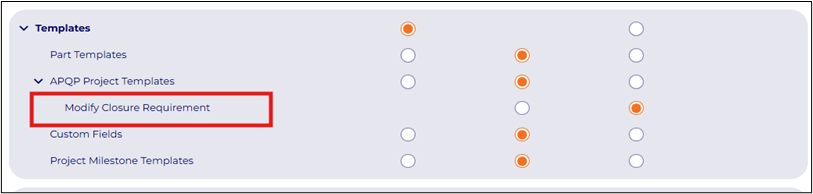
- To get the “Modify Closure Requirements” permission, users must have “Write” permission for APQP Project Templates.
- If users don’t have Write permission for APQP Project Templates, they won’t get the “Modify Closure Requirements” permission.
How to Make Changes in Closure Types
Setup > All Templates > APQP Project Templates > APQP Project Templates List >
- Approvals: Users can edit, add, or remove individuals from the approvers list for gate configuration approvals.
- Document: Users can modify the types of documents required for closure at each gate, including adding or removing documents.
- Email: Users can add or remove the recipients or delete the closure requirement for any APQP template.
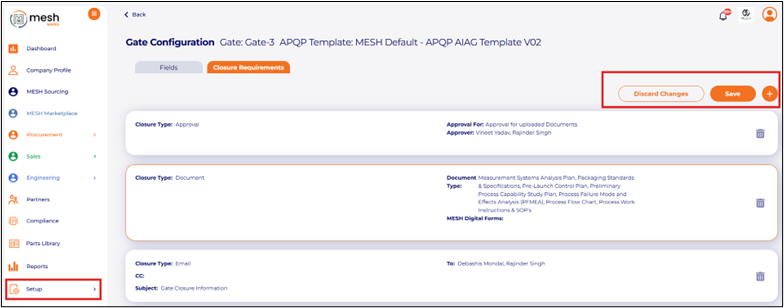
APQP Project Milestone/Timeline- Added Serial Number, Duration, and Added option to select the Predecessor Milestones.
- The APQP Project Milestone now includes the serial numbers for each milestone. Users can view each milestone’s defined duration (in days) and select predecessor milestone(s) to identify dependencies within the project timeline. This functionality allows customers to identify and understand the corresponding predecessor milestone numbers clearly.
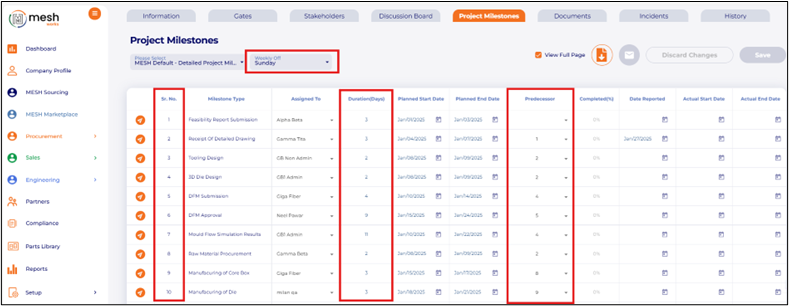
New Feature on Mobile App-
- APQP Projects – APQP Gate approvers- A new permission created to allow users to approve for other users
A new permission has been created to allow users to approve requests on behalf of other users in the APQP (Advanced Product Quality Planning) process. This feature facilitates collaboration and streamlines the approval workflow by enabling designated approvers to act on behalf of their team members as needed.
- Set up for Gate Approval Override-
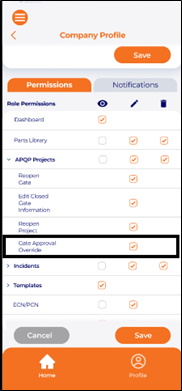
b. Option to override the Gate approval (if a user has permission to override the Gate Approval)
c. Users who have permission to override the gate approval can use this option to approve the gate on behalf of others. The user needs to select his name from the dropdown and can submit the decision-
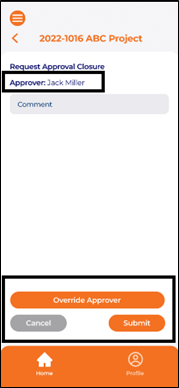
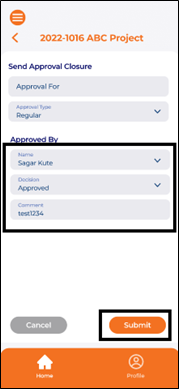
d. APQP Project History- Overrided approvals monitored in the Project History-
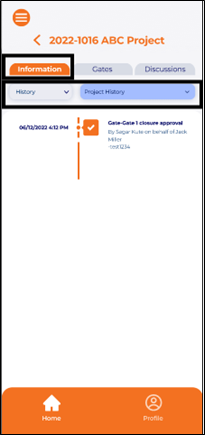
Procurement & Sales- New Features on Web
Dashboard consolidated at the portal level.
- All Reports/Charts from the Engineering, Sales, and Procurement dashboard are on the portal dashboard.
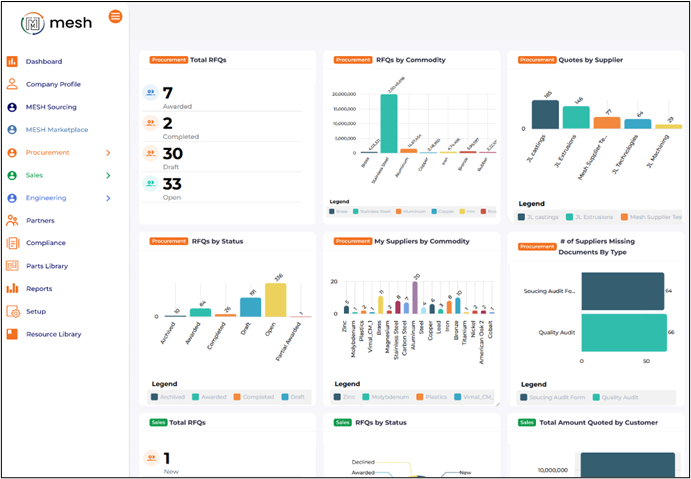
Users are allowed to select any report/chart from any of the three applications –
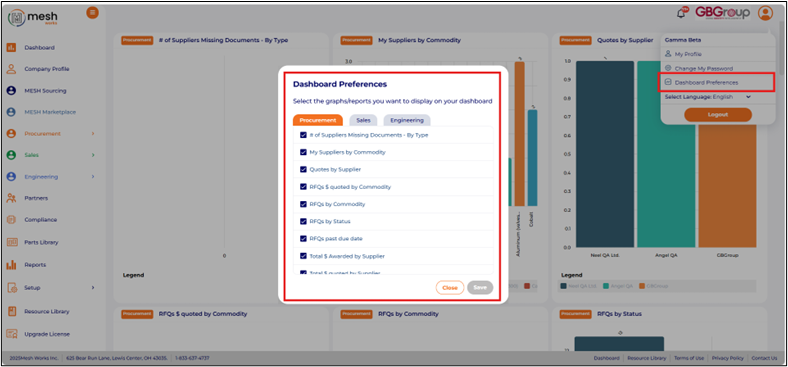
- New User Interface for MESH Supplier Profile
Sales > MESH Supplier Profile
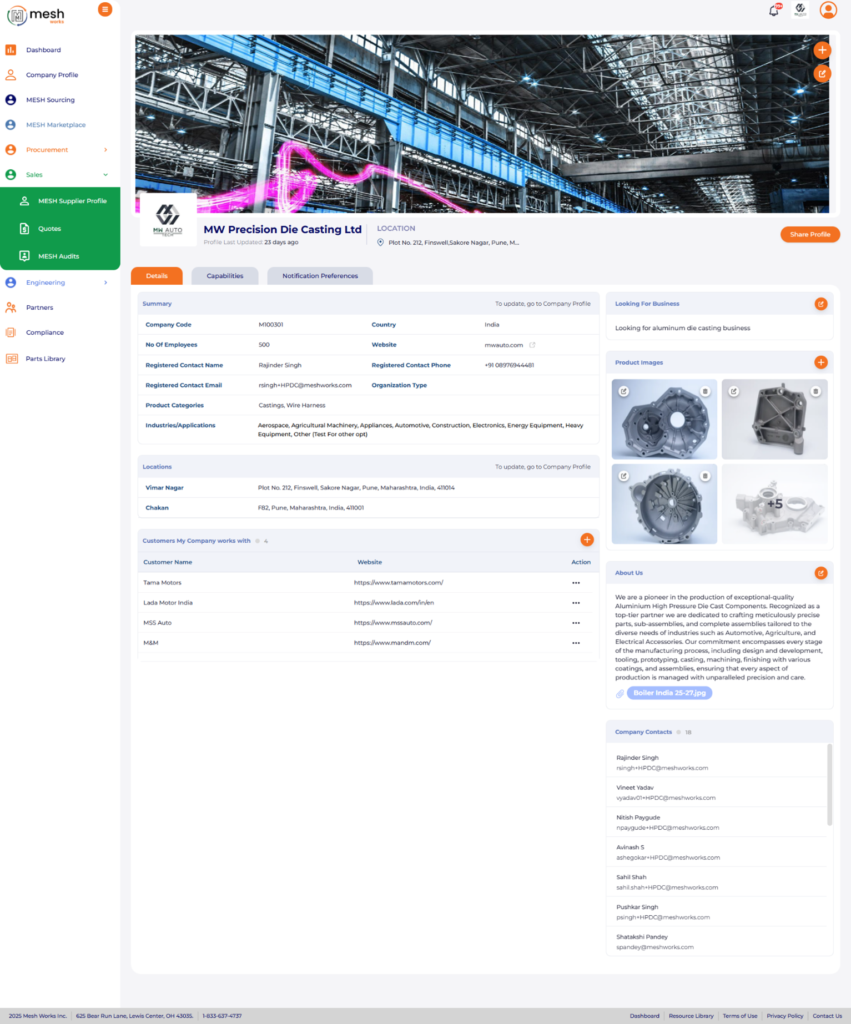
- New User Interface for Buyers
MESH Sourcing > Supplier Profile > Supplier Details/Capabilities/Audit Reports
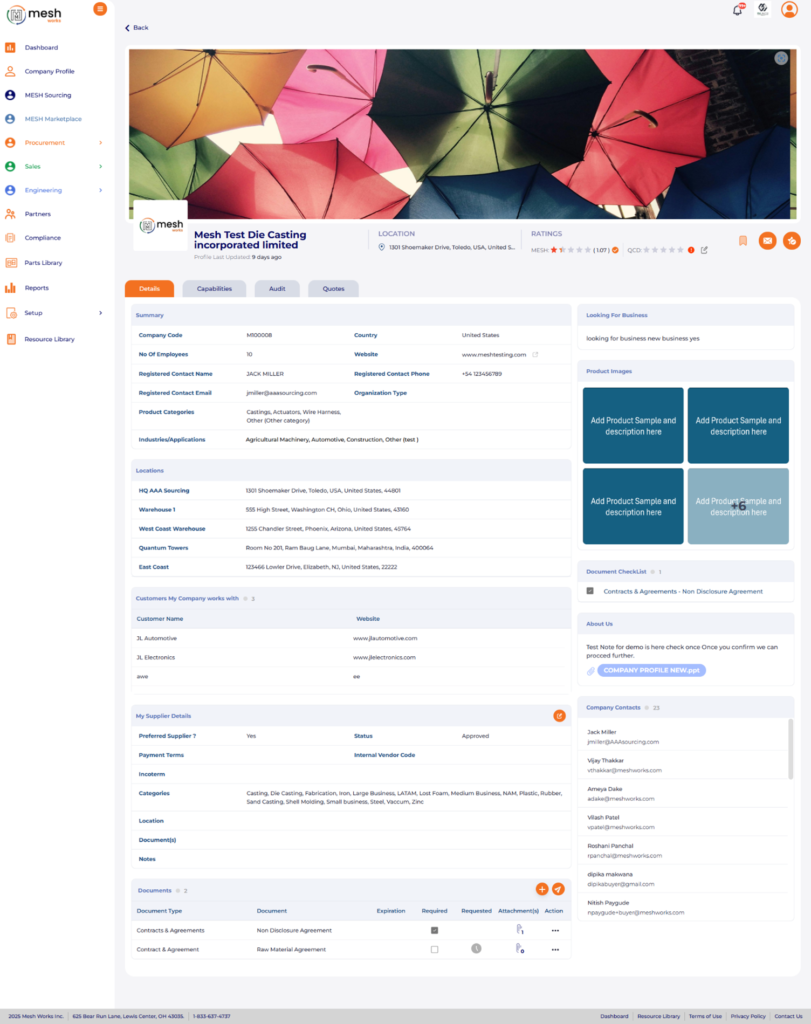
Procurement & Sales- New Features on Mobile App
[APP] Portal Menu Updates- Added Partners menu
- Added Partner Menu with the icon to the left panel.
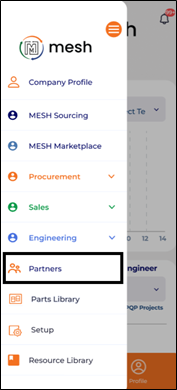
- After Clicking on the Partner menu, the user will be redirected to the My Partners screen, Including three tabs:
- My Customers
- My Suppliers
- Invited suppliers
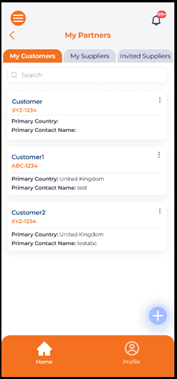
My Suppliers Tab
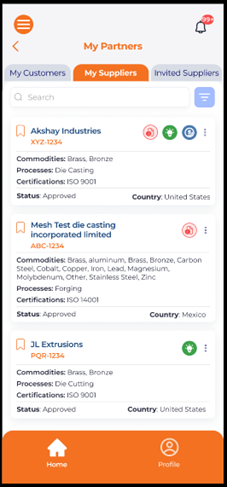
My Customers Tab
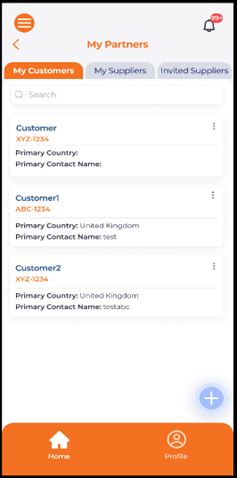
Invited suppliers Tab