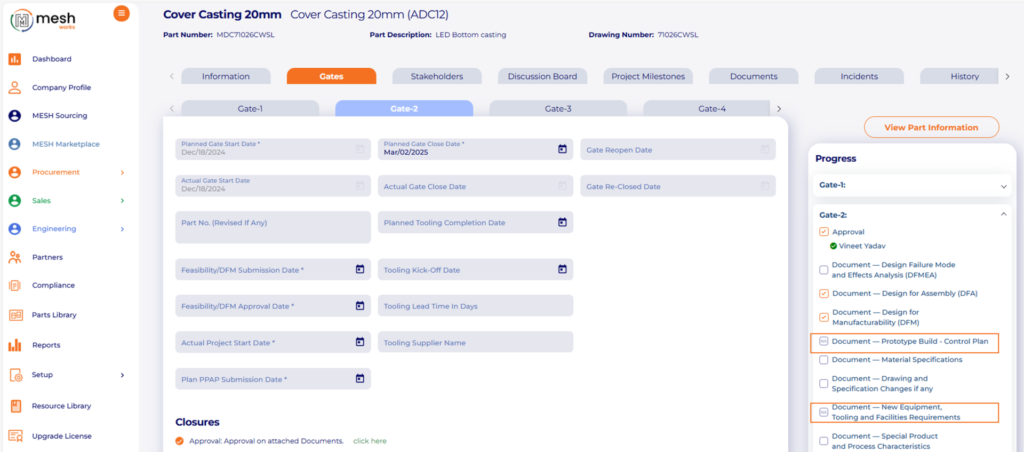Product Release Notes
Stay Ahead with Our Latest Updates!
At MESH Works, we’re always evolving to help you streamline supplier management, project management, APQP planning, and digital workflows. Each update is designed to help you work smarter, collaborate better, and achieve project success with ease. Check out what’s new in our latest updates!
February 2025, Release Note
Engineering - New Features on Web
APQP Project- Add a New Feature > Audit Log Tab
Feature Details-
Adding a new feature, such as an “Audit Log,” in APQP projects is essential for a systematic record that tracks all activities, changes, and events within a project. It documents who did what and when, providing a transparent history of project interactions and decisions.
Purpose of Audit Log-
The primary purpose of introducing an Audit Log in APQP projects is to improve traceability, accountability, and compliance. It allows organizations to monitor activities related to product quality and can serve as a safeguard against errors and omissions.
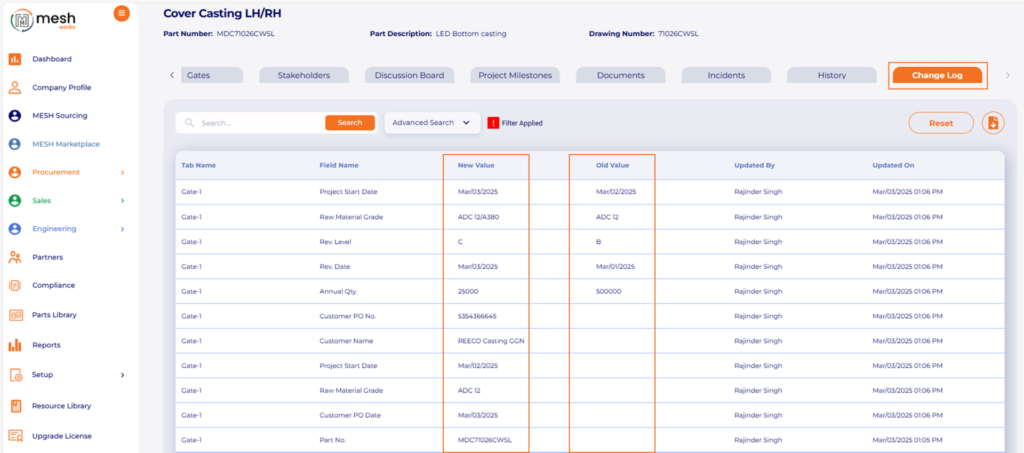
APQP Project - Added new Feature “Copy APQP project into new project”
Feature Details-
Adding a new feature “Copy APQP Project into New Project” has significantly streamlined the workflow and enhance efficiency in APQP processes. This feature allows users to replicate an existing APQP project, providing a foundation for new initiatives while ensuring consistency in project documentation and structure.
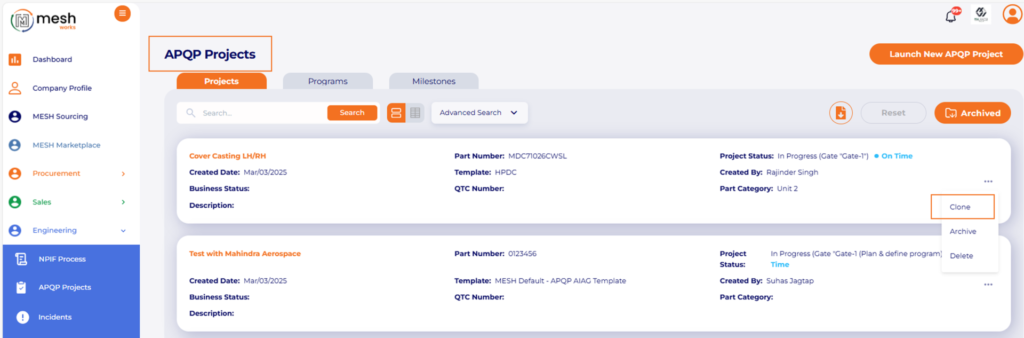
Feature Details-
The primary aim is to save time, reduce repetitive work, and enhance consistency in project management across different product lines or cycles.
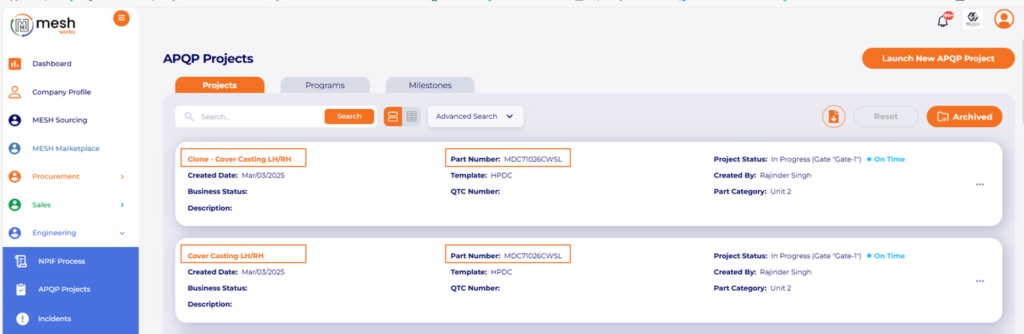
Key Components Replicated with APQP Clone-
- 1. APQP Project Structure – APQP Phases & Stages
- 2. Project Milestones & Deliverables
- 3. Closure and Additional Documents
- 4. Task List with Detailed Plan with Assigned To, Duration & Predecessors.
- 5. Part Details & Change Log.
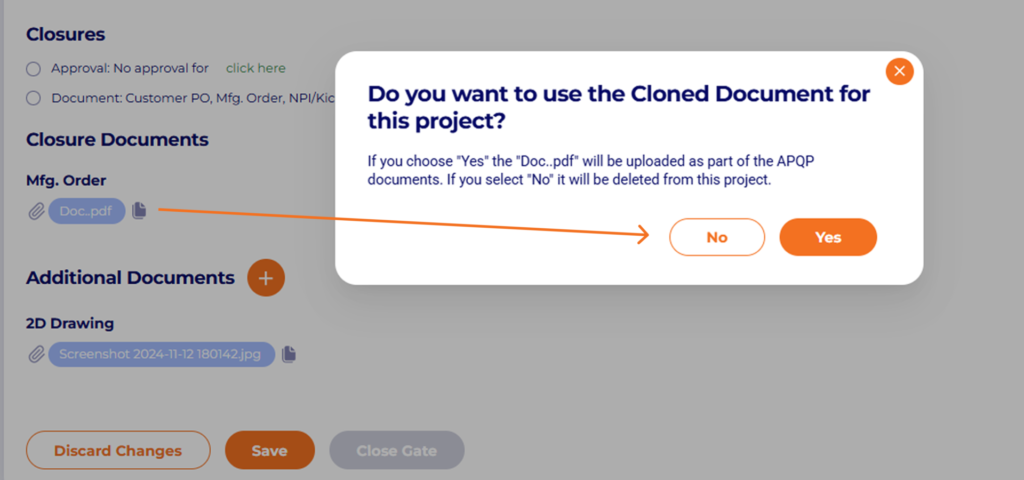
APQP Project – Flexibility to Mark Closure Document "Not Applicable"
Feature Details-
Adding the flexibility to mark closure documents as “Not Applicable” in APQP projects introduces a level of customization that can help teams better manage their documentation and project workflows.
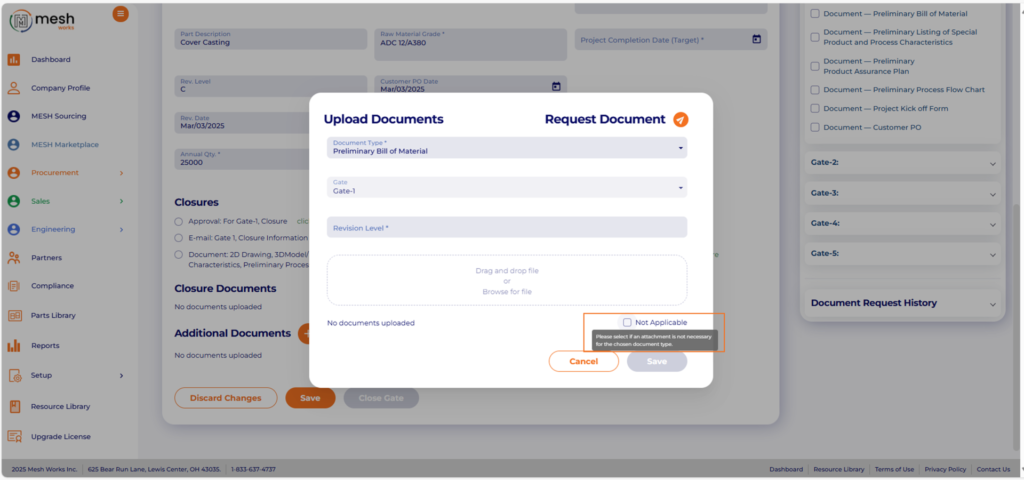
Feature Details-
This flexibility recognizes that not every document element will necessarily apply to every project. By allowing project teams to indicate when certain documents are not applicable, users can easily mark a closure document as N/A through a simple checkbox.